Have you ever tried to key in a phone number with parathesis or dashes using your phone?...
What's New in FormsPro 2209.4?
If you're looking to find out what great new features and updates are part of the September 2022 (2209.4) release—you've found the right place. Check out the formal documentation for additional details, provided throughout this post. You can also reach out to our incredible Support Team with any questions.
Default from Another Field
You can now default the value from one field into another and allow that default entry to be editable. This allows you to populate data from one field to another field. The ability to default from another field applies to the following input types: checkbox, date, long text, lookup, number, radio, select, text, and time. Defaulting a value from another field can be helpful in numerous instances:
- You may have information that is referenced numerous times on the same form, typically on several different pages. For example, an employee ID on an onboarding form may need to appear several places on the form.
- There may be times when you have a sub-table that populates with data from a parent table. These could be hidden fields that are used to “drive” data such as conditions or data sets.
- You have fields in a dynamic table that default information entered in subsequent rows so that you don’t have to enter it repeatedly.
Multiple fields can default from the same field.
You can default information from an individual field into a table, but not from a table to an individual field.
If you edit the field that is used to default the value into other fields, those fields will be updated with the new value unless the defaulted value has been changed. This prevents circumstances when a default is intentionally overwritten from being changed back to a default.
To handle this new functionality, the edit windows for inputs now have fields to specify defaults. If you want to use the default values, toggle on the Use Default Value option. Then select how you want to use the default value:
- Enter Default Value: Mark this option to enter a default value, which is existing functionality.
- Default Value from Another Field: Mark this option to default a value from another field on the form. When marked, a lookup field becomes available that contains all the fields on the form of the same input type. Select the field you want to use to default from.
- Read-Only: Mark this option if you do not want the default value to be edited.
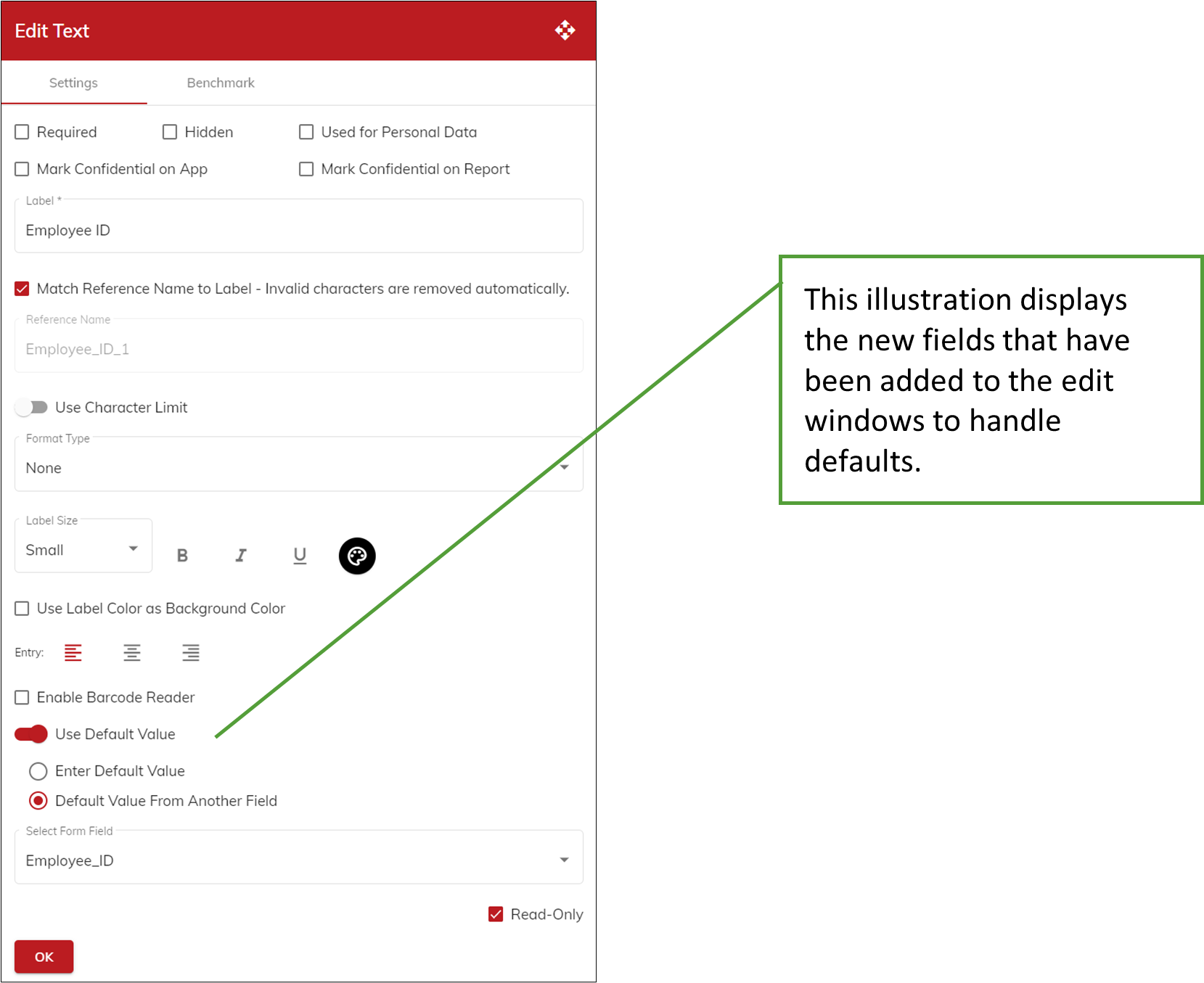
Sub-Tables on Reports
To ensure the flow of information is easier to follow, changes have been made so that newly created reports print sub-table lines directly under the main table line to which they pertain. In the following report illustration, notice rather than two tables printing independently, the “Education” sub-table prints directly below the candidate’s name to which it pertains.
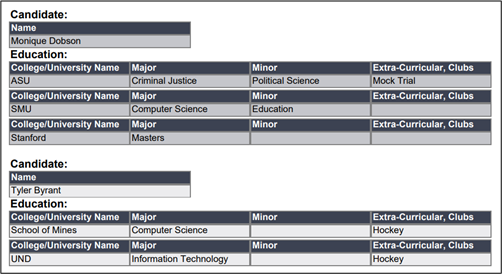
If you want to use this functionality on your existing reports, you will need to make your adjustments manually in the Report Designer.
In addition, new report options have been added to the Edit Dynamic Table window to display only the table and sub-table labels in the first instance and to hide the column labels after the first instance.
Message Templates
Your brand is important and now you have more control. Add your own email and/or text message to contactless signature messages using message templates. This is especially helpful to ensure customers can trust where an email or text message comes from. By changing the email’s subject and adding custom text, your customers know the signature request is from your company and technicians, and is a safe email/text to open, click and sign.
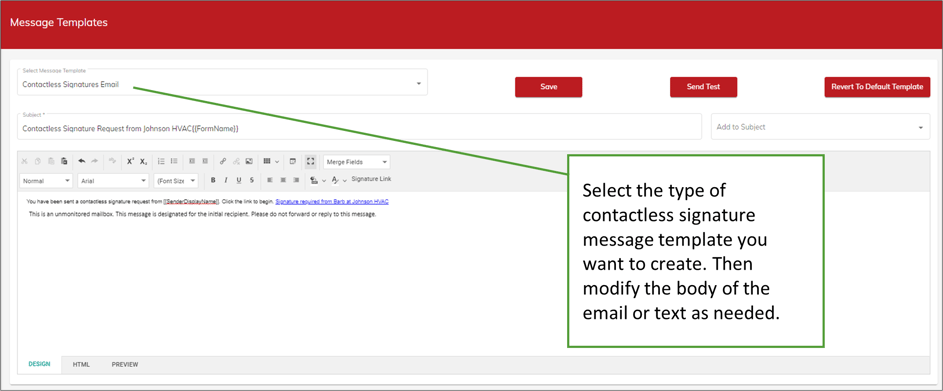
Additional Email Configurations
You asked for more options and control over your email in FormsPro? You got it. This update allows you to configure email to use your Office365 configuration or another configuration that uses SendGrid. Office365 and SendGrid requires additional setup independent of FormsPro. You can find more information about setting up Office365 and SendGrid online.
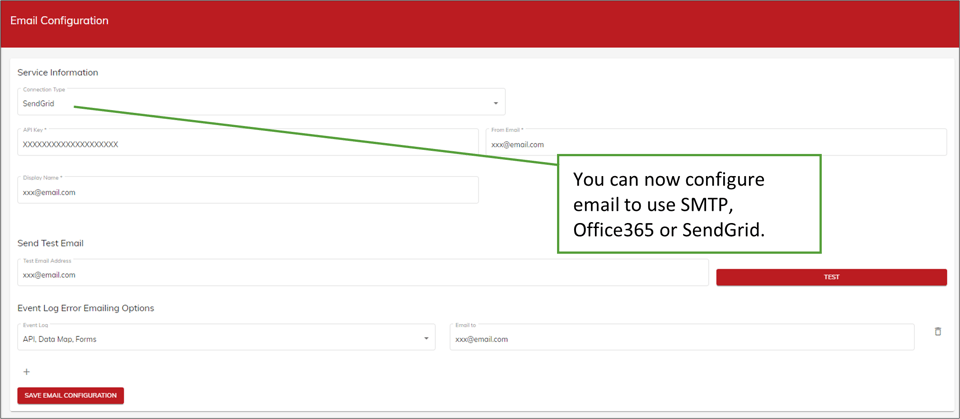
The new email configurations provide settings for a more advanced setup including:
- Support for OAuth 2.0.
- Support for necessary connection protocols.
- Allow entry of IDs/clients/secrets as defined by the connection while handling the expiration of IDs and secrets gracefully.
In addition, these configurations handle database/backend components of the configuration, and the configuration can be tested.
Photo Handling Enhancements
All photos added from the camera or gallery are now saved when they’re added to the form, similarly to document attachments, if you’re using an attachment connection for photos on forms. Because this change in the timing of the photo upload to the form and the handling of the photo at submission prevents forms with large quantities of photos from submission interruptions, we recommend using attachment connections for photos if you expect many photos on a form. Attachment connections are set up in the Data Connections page.
Data Set Parameters for Deep Links
You may have users that aren’t connected to primary records and need a way to connect data to a form. To accomplish this, an Add Parameter Placeholders button has been added to the Data Set Designer and a DataSetParameters toggle has been added to the Deep Link Builder window. This allows you to specify parameters on a data set for use with a value which is provided by a deep link when you use the form.
Use the Data Set Designer to specify parameters on a data set.
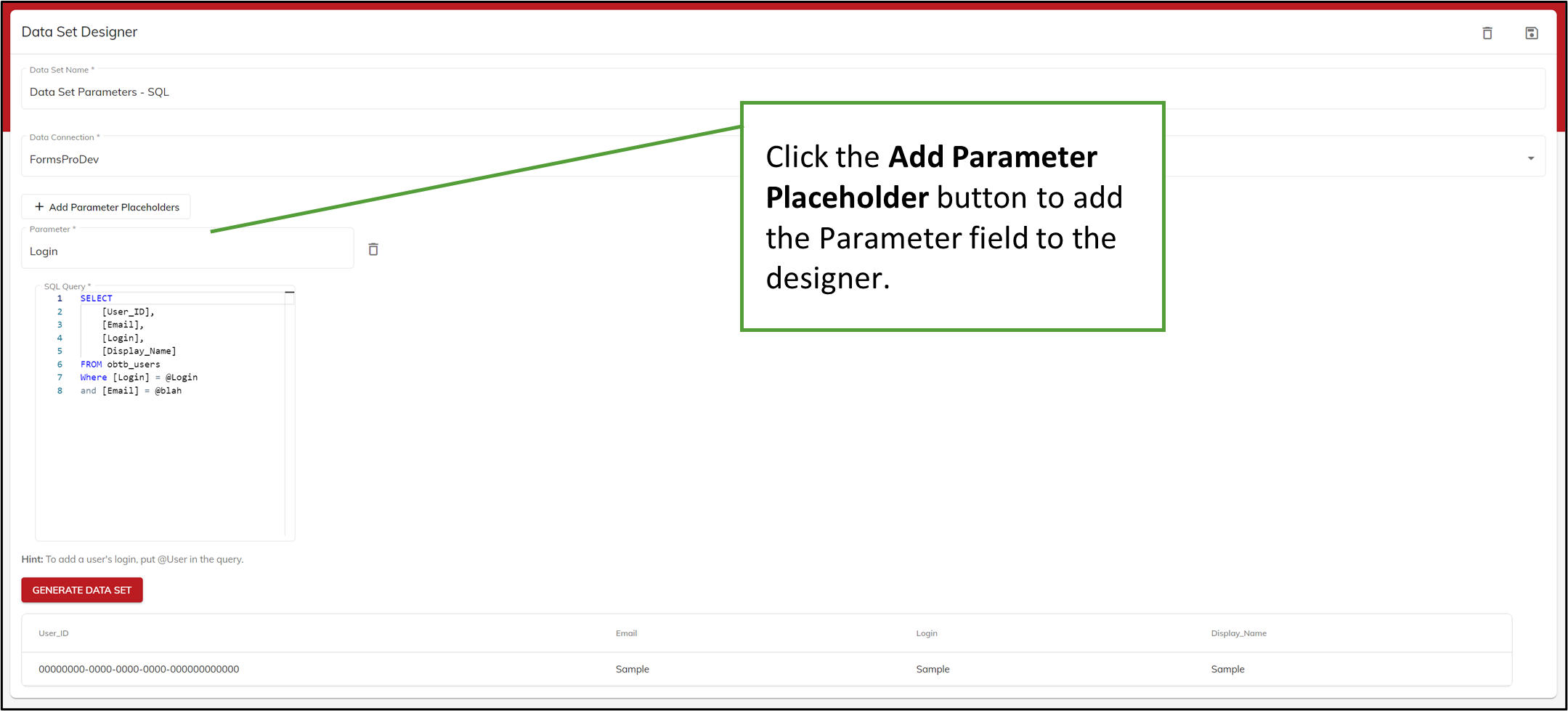
Use the Deep Link Builder window to select a data set for a deep link.
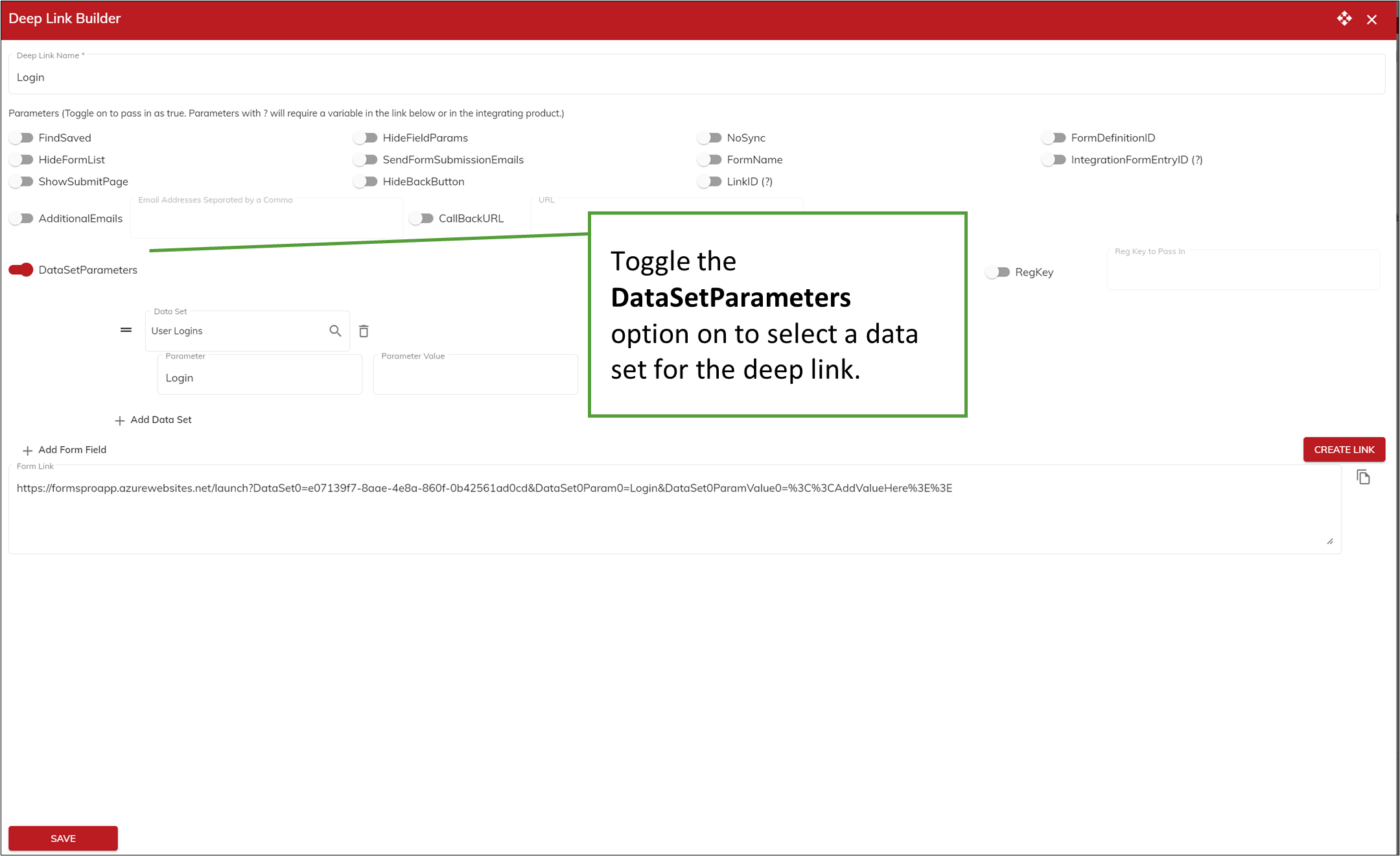
For more information on release 2209.4 please click here for the formal documentation.
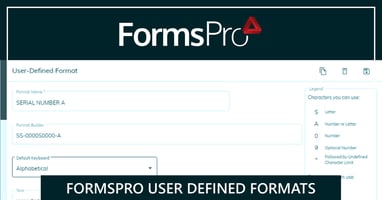

.png?height=200&name=OBT%20%20Social%20Media%20(78).png)